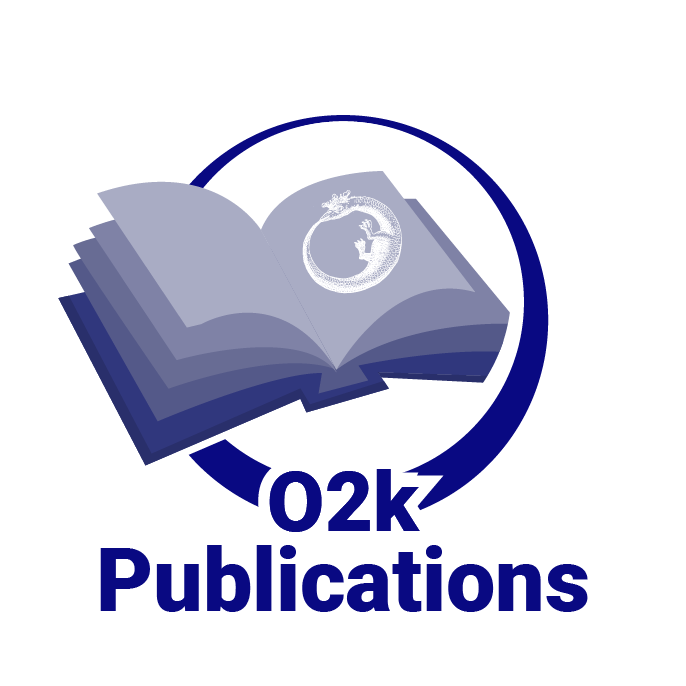Fluorescence-Control Unit
| Description | Fluorescence-Control Unit with O2k-Front Fixation, Current-Control (O2k-Chamber A and B) for regulation of light intensity of the photodiodes in the fluorescence sensors. A component of the O2k-Fluorescence LED2-Module. |
|---|---|
| Product ID | 44100-01 |
| Type | O2k, MultiSensor, O2k-Fluorescence LED2-Module |
| Link | O2k-Fluorescence LED2-Module |
| Image |  |
O2k-Guide
Setup of the O2k-Fluorescence LED2-Module

- Switch off the O2k with the power switch on the rear of the O2k-Main Unit.
- Remove both blue O2k-Window Frames. Insert the O2k-Window Tool around the outer rim of the window frame and unscrew counter clockwise.
- Remove the Sensor-Guide (‘nose’) from the O2k-Front Fixation of the Fluorescence-Control Unit. Loosen the small fixation screw and pull out the Sensor-Guide.
- Place the Fluorescence-Control Unit below the O2k-Chamber Block. Align the windows of the O2k-Front-Fixation with the windows of the O2k-Chamber Block, re-insert the O2k-Window Frames, and screw them finger-tight onto the O2k-Main Unit.
- Re-attach the Sensor-Guide to the O2k-Front-Fixation. Fasten the fixation screw finger-tight.
- Place the power-cables from the rear of the Fluorescence-Control Unit in the middle below the O2k-Main Unit from front to rear. Unplug the mains power cable of the O2k and plug it into the female plug of the Fluorescence-Control Unit. Insert the male plug of the Fluorescence-Control Unit into the mains socket at the rear of the O2k.
- Connect the amperometric cables attached to the side of the Fluorescence-Control Unit to the ‘Amp’ plugs (labelled "NO" in Series D-E) on the O2k-Main Unit.
In this configuration the O2k can be used for high-resolution respirometry and fluorometry. It is not necessary to dismount the Fluorescence-Control Unit for basic HRR when a fluorescence singal is not recorded.
O2k-Guide: Setup - next step - Mounting a Filter-Cap
Power on
- Switch on the power of the O2k-Main Unit (rear).
- Press the power switch on the front panel of the Fluorescence-Control Unit. Check that the central green control light is on.
Control of LED-intensity
The light intensity of the LEDs is set by the current control, independent for each fluorescence sensor (O2k-Chamber A and B). The current is controlled by a switch on the front panel of the Fluorescence-Control Unit in a very wide range for optimization according to sample and fluorophore requirements:
- Position 0-8: (0) off, (1) 0.02, (2) 0.5, (3) 1, (4) 2, (5) 5, (6) 10, (7) 20, (8) 30 mA. The polarization voltage of the Amp-Channel (NO-Channel) is set to zero in DatLab [Oxygraph]/[O2k-Control].
- Position (9): variable, controlled by the polarization voltage setting in DatLab [Oxygraph]/[O2k-Control].
At higher LED-intensity the optical sensitivity is increased, i.e. the signal change per concentration change is enhanced. However, even moderately intensive light may exert negative effects: (i) Damage to the sample reducing the biological activity. (ii) Damage to fluorophores catalyzing degradation and various side reactions. Therefore, the LED-intensity should be kept as low as compatible with a smooth signal, i.e. when the resolution is just not limited by noise or disturbances. The values indicated in the table for application specific settings O2k-Fluorescence_LED2-Module#Application_specific_settings are only suggestions to start with. It is recommended to optimize the light intensity specifically for each application.
Amplification
The current from the photodiode is converted to a voltage and amplified by the gain setting in DatLab [Oxygraph]/[O2k-Control]. At a gain of 1, a current of 1 nA is recorded as a voltage of 1 mV (0.001 V). At gain 100, 1 nA corresponds to 100 mV (0.1 V). The amplified signal can be recorded in the range from -10 to +10 V.
O2k-Guide: O2k-Fluorescence_LED2-Module#Calibration