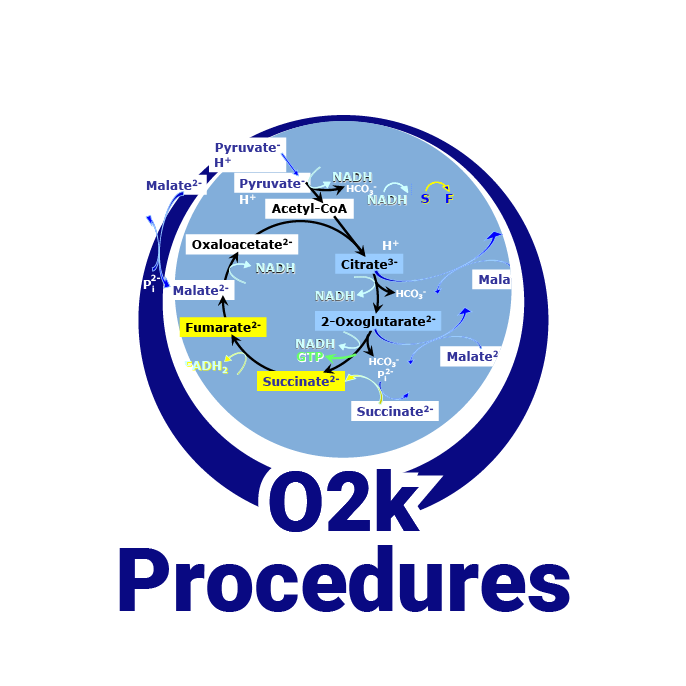Difference between revisions of "Connection window"
From Bioblast
(Created page with "{{MitoPedia |description=After starting DatLab either the '''Connection window''' opens automatically by default or open O2k control by pressing [F7] and select the commu...") |
(added technical support banner) |
||
| (3 intermediate revisions by 2 users not shown) | |||
| Line 1: | Line 1: | ||
{{MitoPedia | {{Technical support}} | ||
{{MitoPedia without banner | |||
|description=After starting [[DatLab]] either the '''Connection window''' opens automatically by default or open [[O2k control]] by pressing [F7] and select the communication port. | |description=After starting [[DatLab]] either the '''Connection window''' opens automatically by default or open [[O2k control]] by pressing [F7] and select the communication port. | ||
|info=[[ | |info=[[MiPNet22.11 O2k-FluoRespirometer manual]] | ||
}} | }} | ||
{{MitoPedia O2k and high-resolution respirometry | {{MitoPedia O2k and high-resolution respirometry | ||
|mitopedia O2k and high-resolution respirometry=DatLab | |mitopedia O2k and high-resolution respirometry=DatLab | ||
}} | }} | ||
Latest revision as of 11:29, 25 March 2022
 |
Connection window |
MitoPedia O2k and high-resolution respirometry:
O2k-Open Support
Description
After starting DatLab either the Connection window opens automatically by default or open O2k control by pressing [F7] and select the communication port.
Reference: MiPNet22.11 O2k-FluoRespirometer manual
MitoPedia O2k and high-resolution respirometry:
DatLab